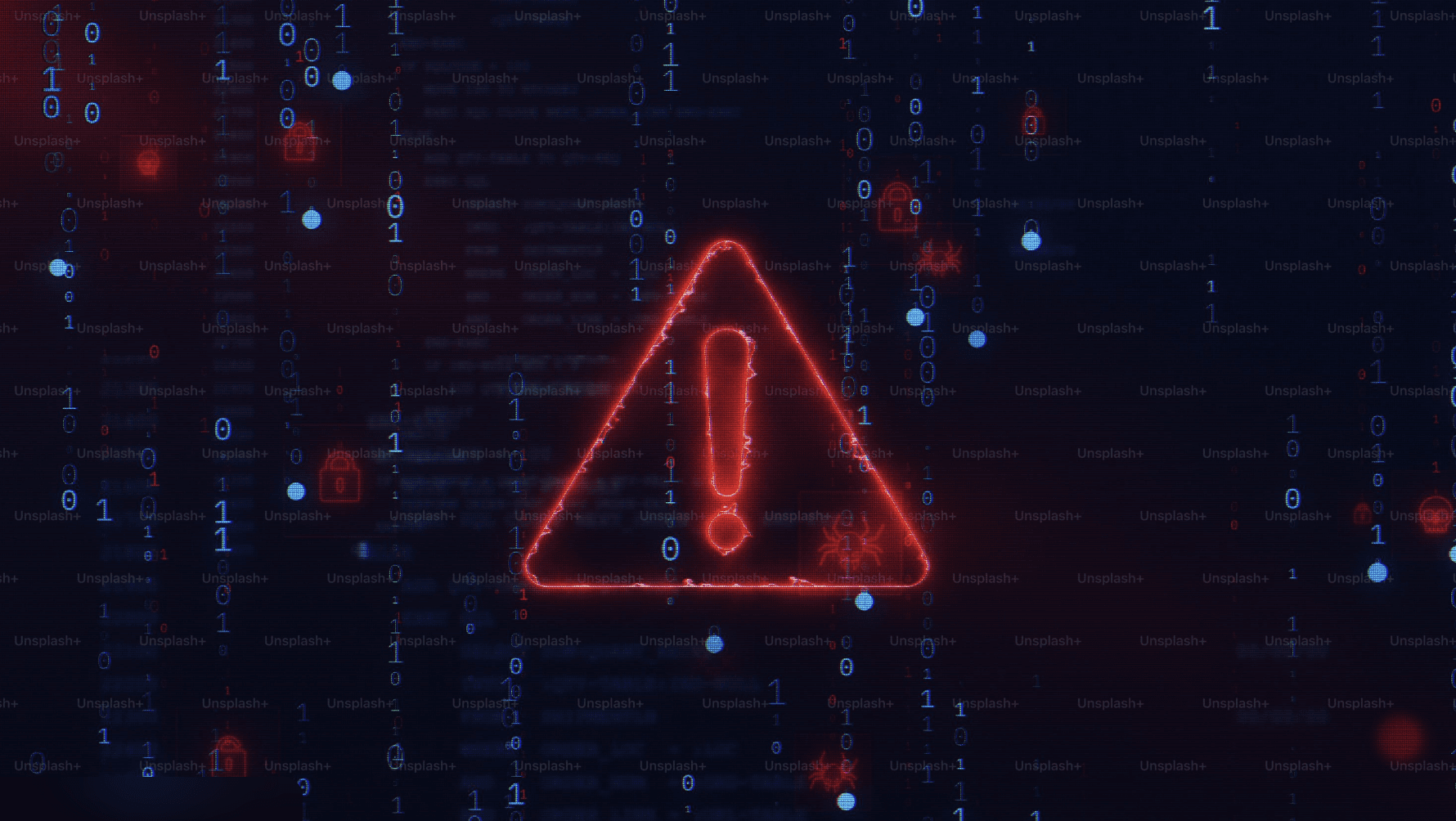Product
Introducing Teams & Layers: The Best Way to Manage File Sharing & Feedback
Collaborating with multiple people, multiple teams, and multiple companies is a complex issue. From years of experience, we realize there is a highly nuanced approach to managing communication when it comes to running a creative project. A few key issues:
The inner workings of a project typically don’t need to be seen by the client or external stakeholders
Sensitive items such as budget can only be communicated to certain people
Harsh criticism or confusing feedback sometimes needs to be filtered before sending to the responsible person
As a producer or project manager, you always want tight control over who sees what and who hears what, playing the gatekeeper to make sure things are communicated correctly, only the right eyes are on certain items, and that hopefully nobody’s feelings get hurt or tempers get flared.
Because of all these communication intricacies, it has been impossible to find a tool that can enable communication to flow properly to all parties – until now.
Assemble has spent countless hours listening to our users and understanding what doesn’t work with collaboration platforms, and how we can solve it. The solution – Teams & Layers.
Introducing Teams & Layers

Teams and Layers are the key elements that enable ALL parties to collaborate together on an Assemble project, while maintaining strict control over who sees what, and who can communicate with who. It’s a simple system with infinite customization:
Teams are groups of people within the project that will have similar viewing permissions. Examples would be a ‘Client’ team, or a ‘Post Production’ team.
Layers are private comment threads that are automatically added to the files on your project for each Team. These allow each Team to share their feedback in a private thread that only other members of their Team can see.
By using Teams, you can segment your project and control exactly who has access to what folders and files.

Furthermore, with Layers you can share a file with multiple Teams and ensure that the feedback from one Team will only be visible to their own Team (so that your Client team isn’t communicating directly with your Post Production team, for instance).

This gives you, the producer, an omniscient overview of the entire project, allowing you to see all private conversations within Teams as they review assets, while ensuring that Teams are not jumping the gun and communicating directly with each other.
Of course, once the feedback is ready to go, you can easily share feedback from one Team to another, ensuring that you have final say and control over what communication crosses over.
A Better Way to Share Files
We realize that not everyone that is involved with a project is going to want to create an account and join a Team. We know that it’s always hard to get your boss’s boss, or the client’s client to create that account.
That’s why we reinvented file sharing to allow you to create public links viewable by external users with no account required – while still giving them all of the collaboration features needed to participate in the project.

For each asset, you can choose to share a Private Review Link. These links can be sent via email or by copying and pasting a URL. You can also add password protection and presentation mode to these links.
Anyone with the link can access the asset to leave feedback and change the approval status – no login required.
External links get their own private Layer as well, so no one from the other Teams will be able to view this feedback.
As the producer or project manager, you can view all of the feedback on this link, and then choose to share it with other Teams on the project with the click of a button.
This quick and simple file sharing ensures you’ll be able to keep everybody engaged in the project, while removing all friction for viewing assets.
Get Started Today
No more threaded email chains and bouncing between different links to find your feedback. No more copy and pasting emails. No more security access issues. Everything and everyone lives together on the same project, and on the same assets, whether they have created an account or not. And now you have the power to easily control the flow of all communication on your project.
Get started today by inviting members to your projects and adding them to Teams. The platform will handle the rest and you’ll quickly discover the power of these new collaboration features. For additional resources, please visit our tutorial guides here.