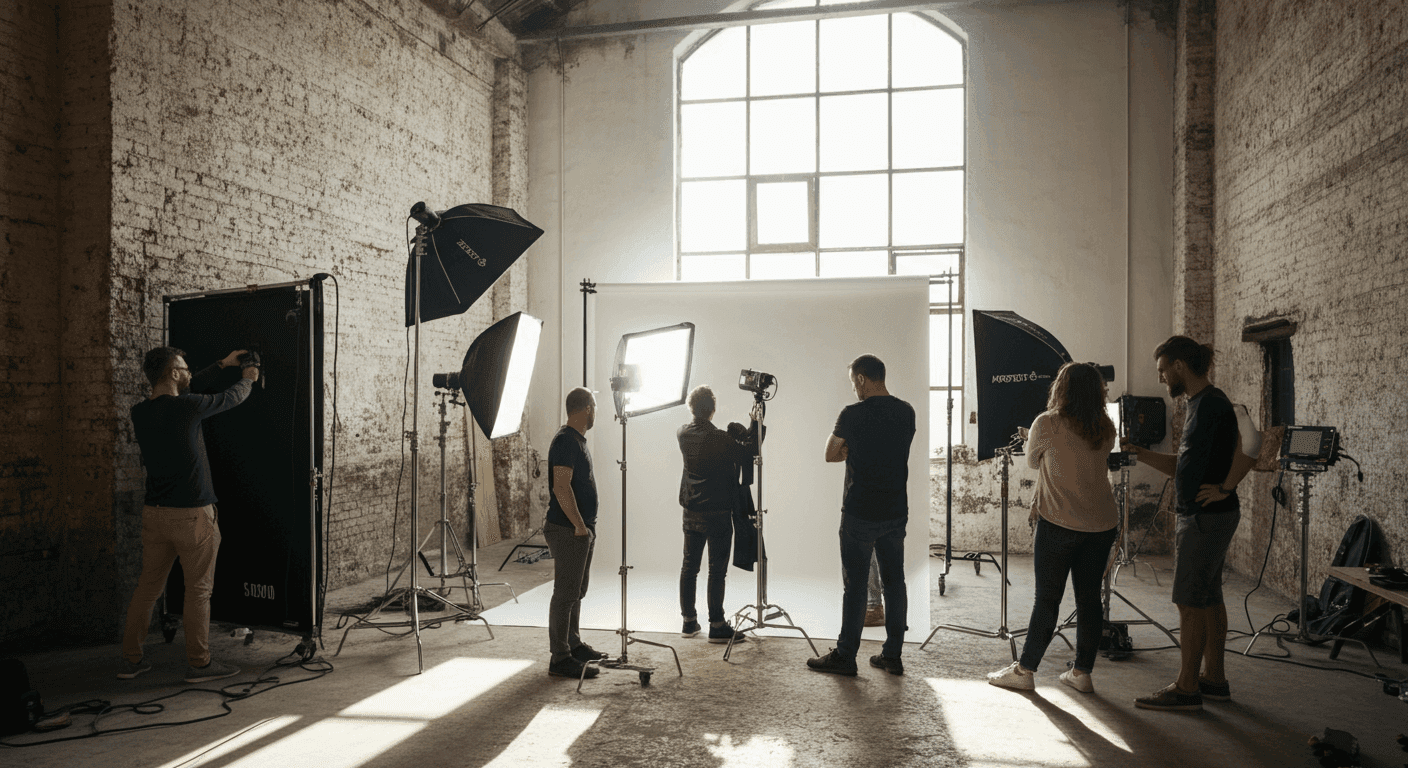Production
How to Fill Out a Camera Log | A Step-By-Step Guide
The transition from production to post-production is critical to assembling a story. Yet editors typically do not attend the shoot, and most people involved with production will not be present during the edit. So how can you ensure that your editors have all the necessary information about the footage captured on set?
To overcome this gap in communication between production and post-production, filmmakers use a document called a camera log. Using this document to track your shots will save time and money while providing your editor with all the information to make their job as streamlined as possible.
This article will explain how to fill out the camera log. You can access a free camera report template from Assemble below to follow along with this guide. This cloud-based template is fully customizable and can be used on all of your future projects.
What is a camera log?
In its simplest form, a camera log communicates critical shot information (such as the scene and take number, shot size, and other camera information) from the cinematographer to the editor. Its goal is to streamline the production-to-post workflow, specifically during the assembly stage of editing.
An effective camera log allows the editor to spend less time making sense of the footage, which subsequently gives them more time to focus on creative elements that will elevate the quality of the project.
On typical productions, the 2nd AC (Assistant Camera) is responsible for filling out the camera log. The AC must fill in the shot’s details immediately after the director calls cut on each take. Low budget shoots might not have extra hands on the camera team, but it's critical to ensure someone on the crew is still responsible for the camera log.
An overview of the camera log
Standard camera log templates come in a spreadsheet or table format that is quick and easy to fill out during fast-paced shooting days. The spreadsheet typically includes production information, scene and take numbers, camera settings, and any additional notes.
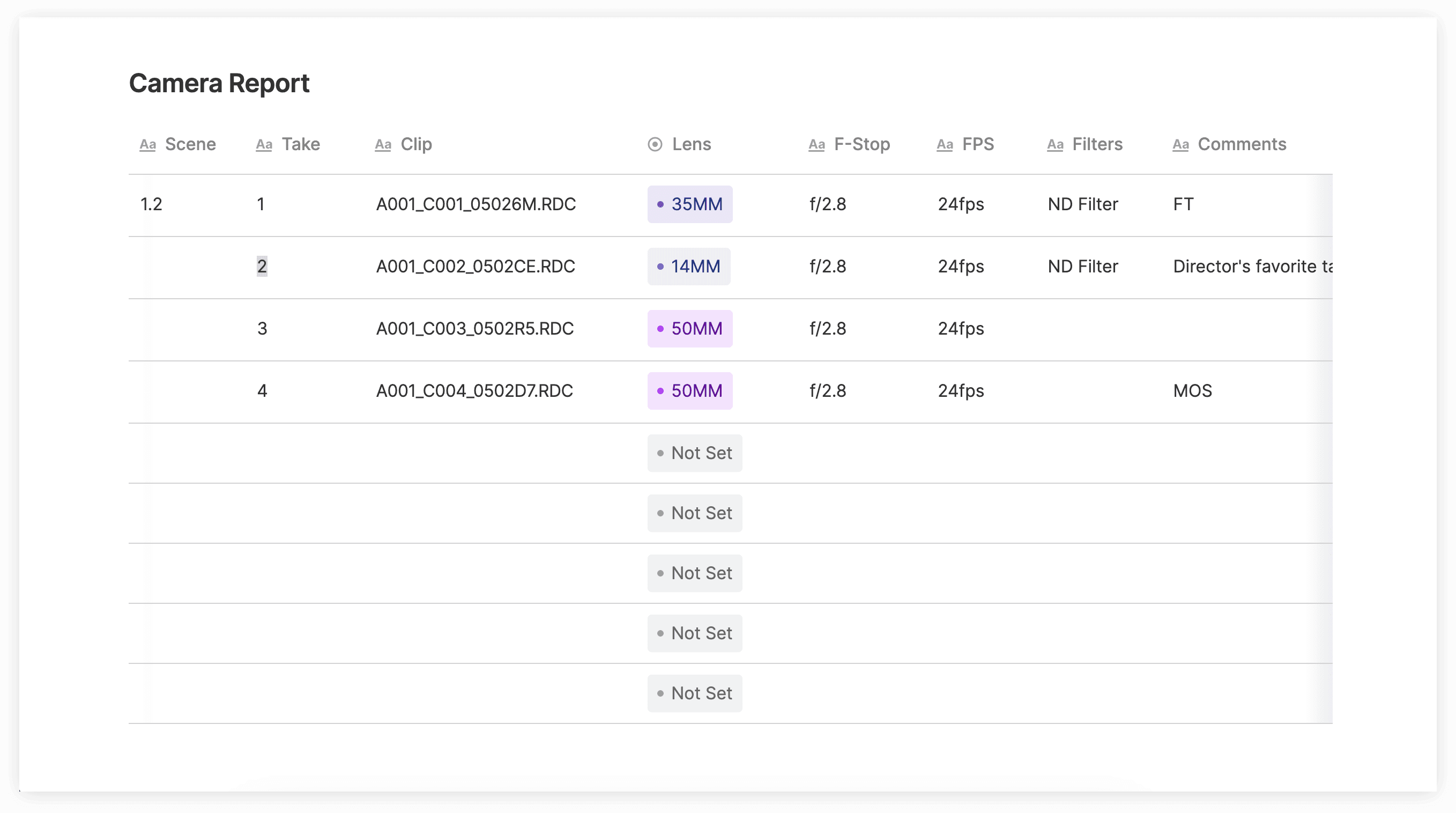
Let’s take a detailed look at each section so you know how to fill out the camera log.
Production Information
This is the topline information that describes your production. Fill out this section in advance before shooting begins.
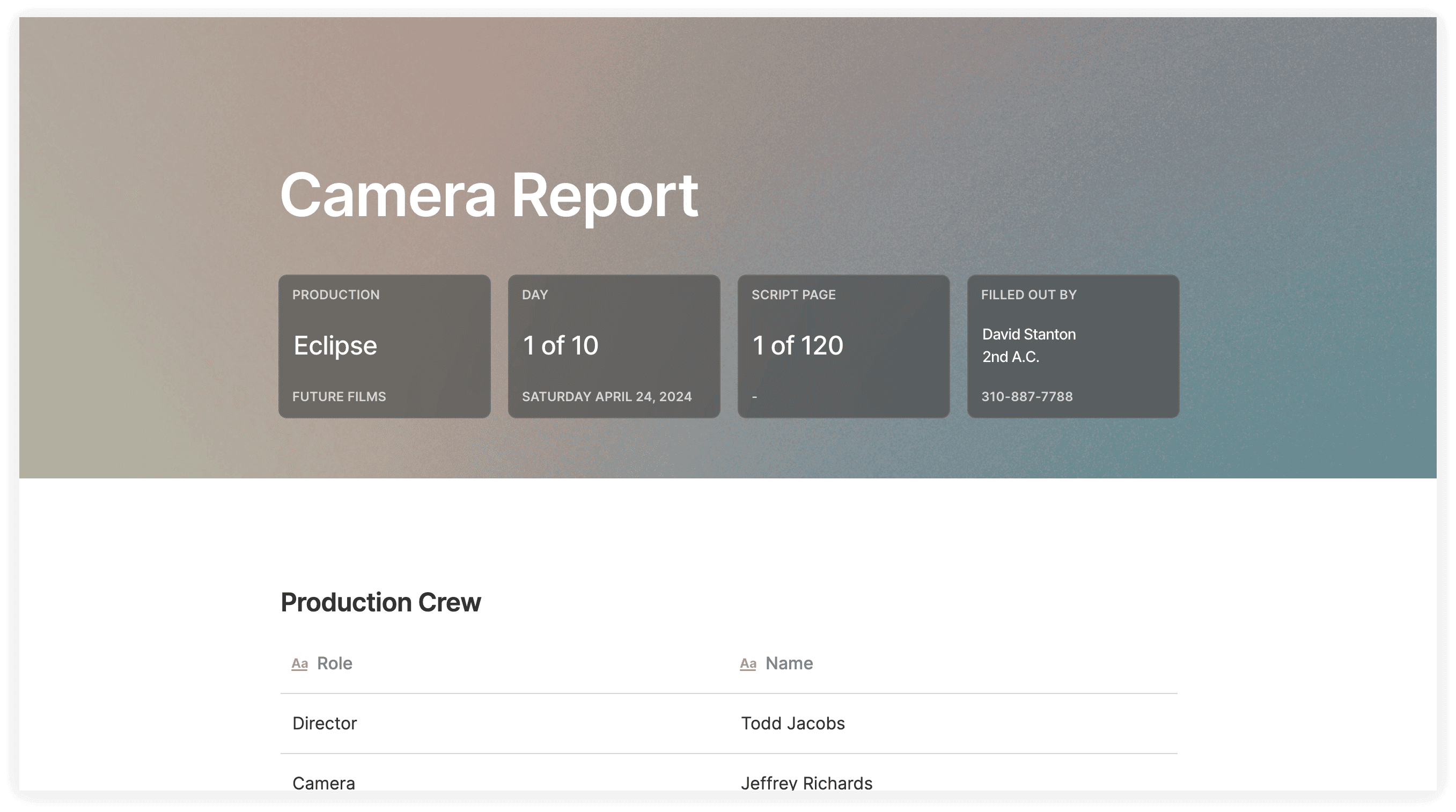
The top section of the camera log includes the following information:
Production Title
Production Company
Shooting Date
Contact information of the crew member filling out the camera log
The last piece of information, your contact information, is provided in case the editor has any questions and would like to get in touch.
Next, include contact info for the key crew members including the Director, Camera Operator, Director of Photography and 1st AC.
Scene and Take Numbers
Scene and take numbers are the most essential information recorded on a camera log. When the director starts filming a new shot, they will reference the scene and shot number from the script or shooting schedule.
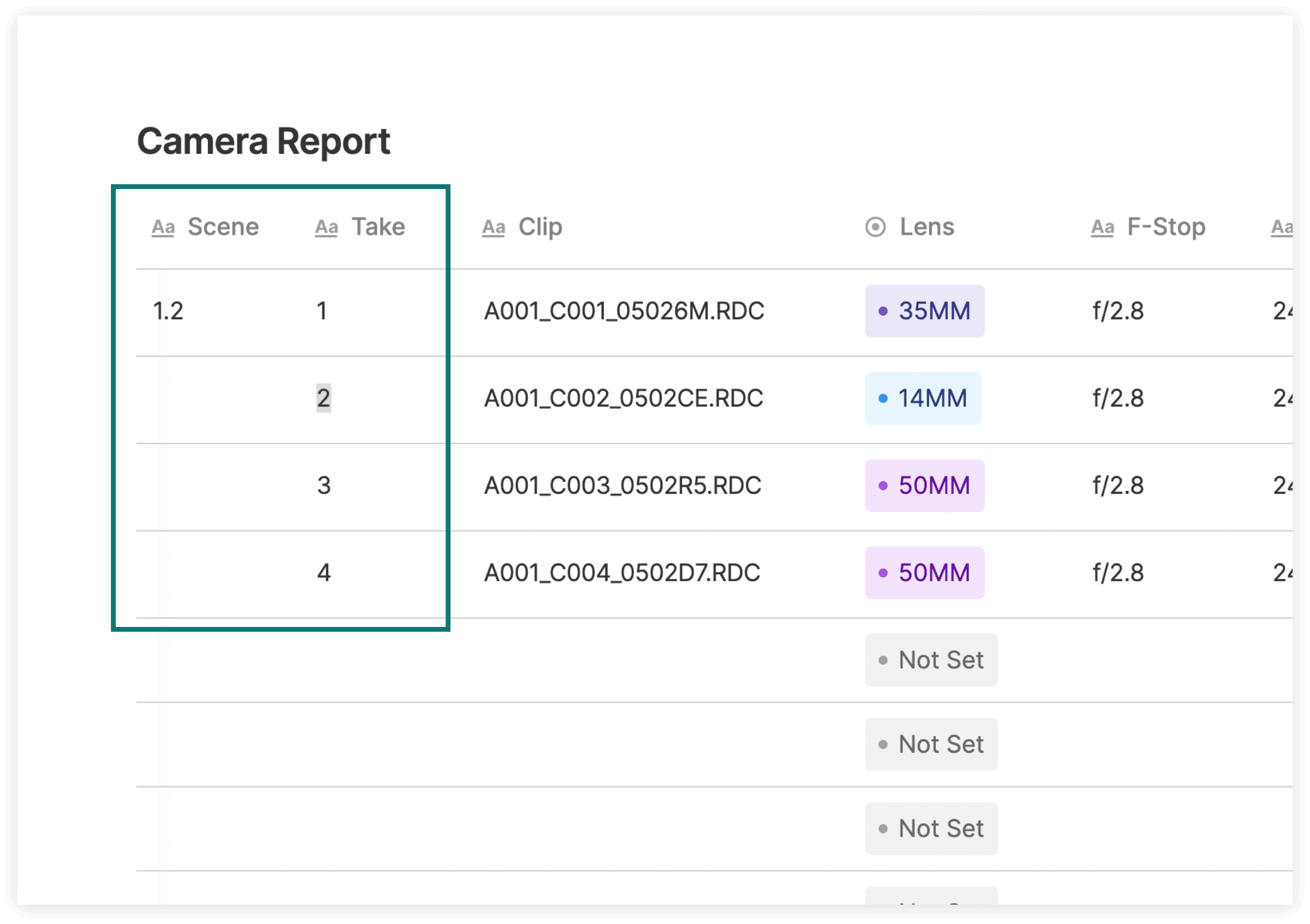
The scene number is referenced from the shooting script, and then the shot number is added behind a decimal point. For example, scene 1 and shot 2 would be listed as 2.1 on the camera report.
The AC will add these two data points (scene and shot numbers) to the first column of the camera report. Next, they will fill in a take number representing each attempt at a particular shot.
The scene and take numbers on the camera log must match the scene and take numbers seen on the slate (or clapperboard) at the start of every take. This information is the easiest way for editors to identify a piece of footage because they can match the details on the camera log with those seen on the clapperboard in the first few seconds of any footage clip.
Camera Information
You must also fill out more detailed information about the camera settings to provide further context. It can be vital information for larger projects with heavy VFX or color grading in post production.
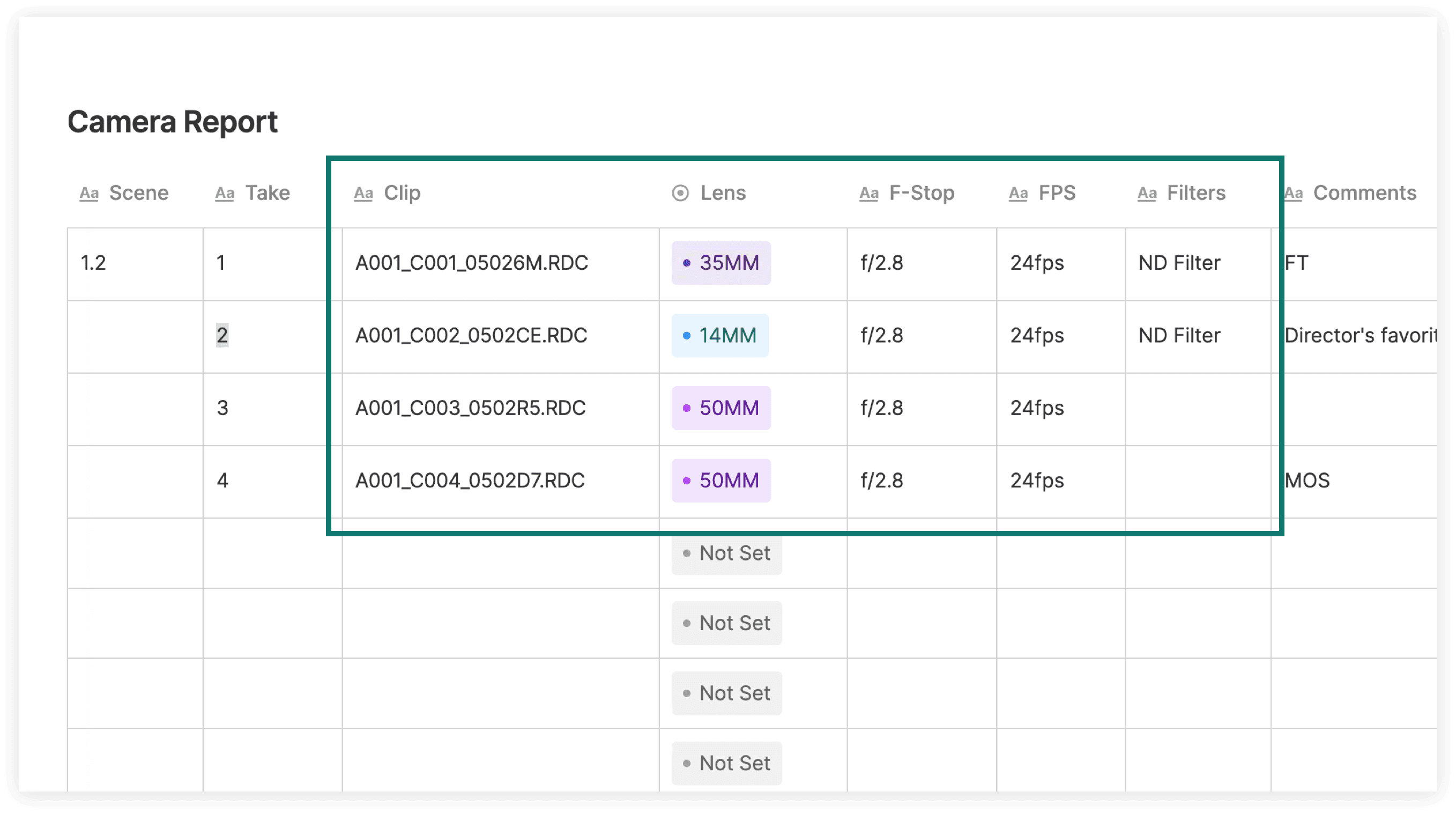
This section should include the following information:
Clip Number: The number the camera assigns each time it records a clip. These numbers will become the file names that editors will see when they open up the footage on a computer
Lens: Also known as the focal length, this refers to the size of the lens. It is listed in millimeters (for example, 14mm or 35mm)
F-stop: Numerical value describing the amount of light captured by a camera’s image sensor. It is usually written as a fraction (for example, f/2.8)
Frame rate (FPS): Numerical value representing the number of individual video frames captured by the camera’s image sensor per second
Filters: Note down the type and name of the lens filter (for example, an ND Filter)
It’s crucial that a 2nd AC with knowledge of the camera is hired to fill out the camera settings section to ensure all of this technical information is accurate.
Comments
The notes section of the camera log is for any additional information that would help the editor sort through the footage.
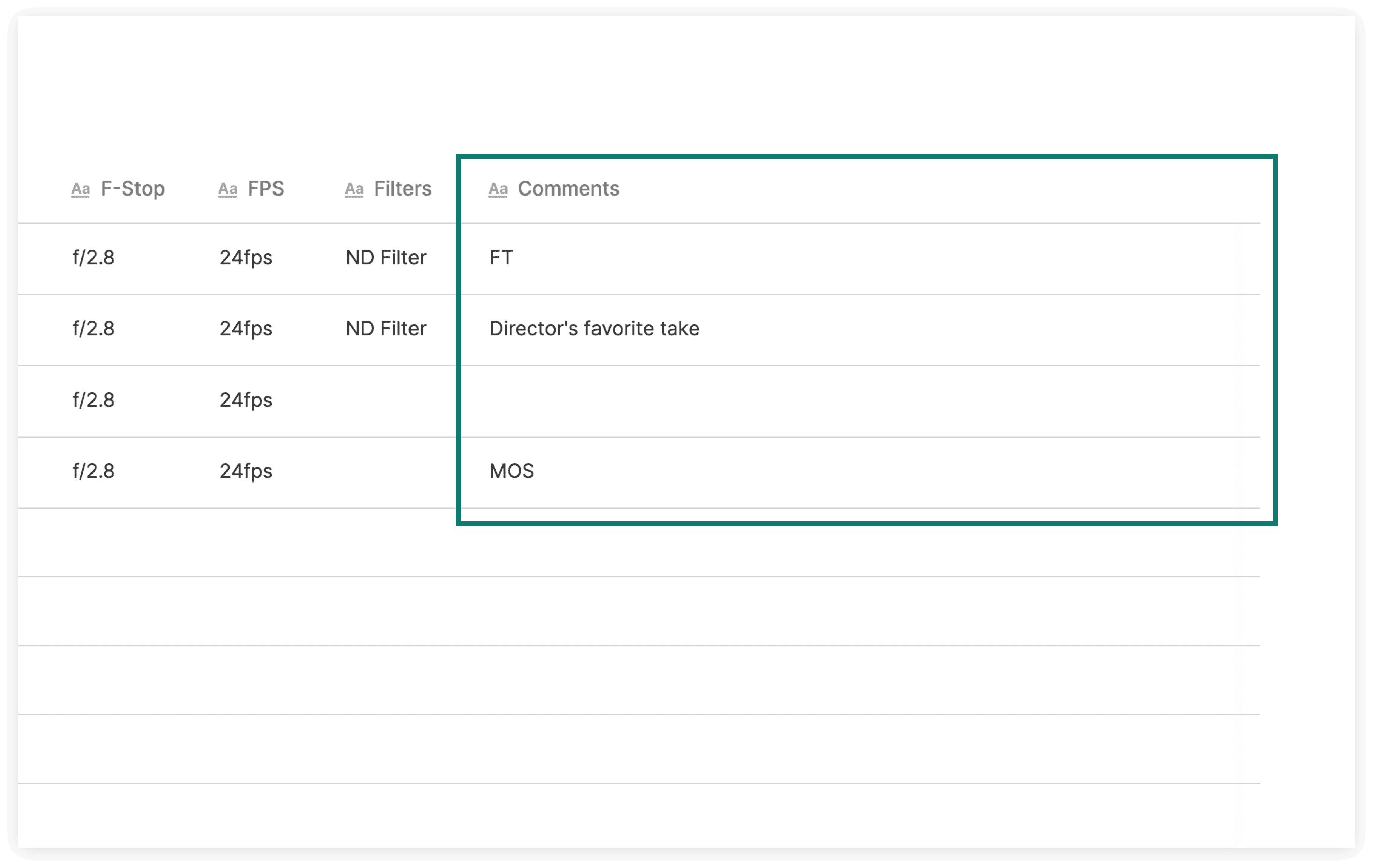
When using Assemble’s cloud-based camera log, you can highlight your favorite take, which is quick and visually distinctive. Alternatively, bad takes that are unusable (due to technical or performance issues) are listed here. They are called False Takes and labeled as ‘FT’ on a camera log.
Other vital information, such as a lack of synchronous sound, should be noted in this section. Write ‘MOS’ if no sound is recorded.
Bigger productions, such as feature films, typically use more than one card for each shooting day. So, you can also write down the exact name of the memory card where the footage exists. Some productions will also use a multi-camera approach. In this situation, note down the specific name or number designated to the camera (A CAM or B CAM).
With Assemble’s fully customizable documents, you can easily add these new columns to your document based on your production’s needs.
Use your best judgment on set to include any other information that will paint the clearest possible picture for the post-production crew.
The easiest way to create your camera report
While you can find many camera log templates online, they may be missing sections that you’d like to include for your next production. Additionally, printing out and distributing paper copies that go from production to the editor team can be cumbersome and even lead to lost camera reports.
Assemble offers a fully customizable, cloud-based camera log template. You can modify the template in any way you like to match your production’s requirements.
Assemble also enables you to distribute the document to your crew with a click and update the document in real time throughout the shoot. Once the shoot is wrapped, you can easily send a read-only copy to your editor. Additionally, crew members and editors can view and edit the document without even needing an Assemble account.